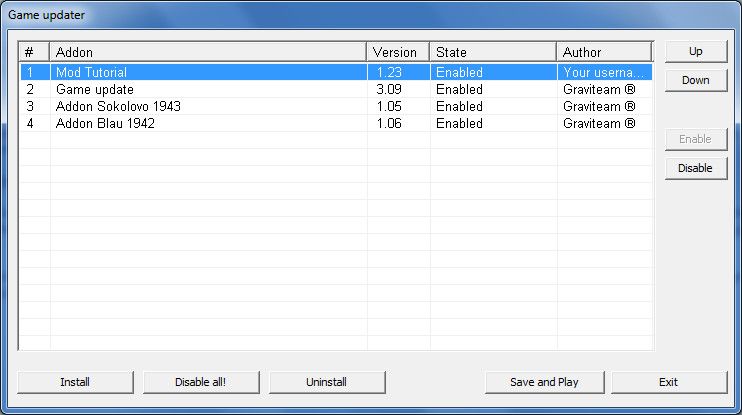I already made a version in the APOS subforum, but it's also applicable here

Dear Kyth, could you sticky this for all to see?
Alright, before I begin, I'm assuming you've already figured out a few things. This tutorial is for putting the stuff you've created/edited into the game. Taking the files out and editing them is fairly easy, and I'm assuming you can do this without my talk-in-a-circle-and-use-big-pictures manner.
Once you've finished editing whatever you're going to edit, save the files and then use the "dds2atf" file in the mods folder to re-convert it to a format that the game can read. This is only done for visual things like textures and such. If you want to edit the in-game names or text files, you'll have to use the .txt converter, as well as the .config converter for files that mess with balances in the game.
Once you've done that for all the files you want, place them in a new folder in the (main steel armor/APOS directory)/users folder. It doesn't matter where they came from (.flatdata wise. they must all be from the same "shared" "loc_eng" or "loc_ger" folder) or that they're all the same file type, they just have to be in the same folder. Then, make a document labeled [your mod's name here].txt in the folder or copy the .!flatlist file over from one of the un-packed files (that's what I did). Add the entries so they look like so;
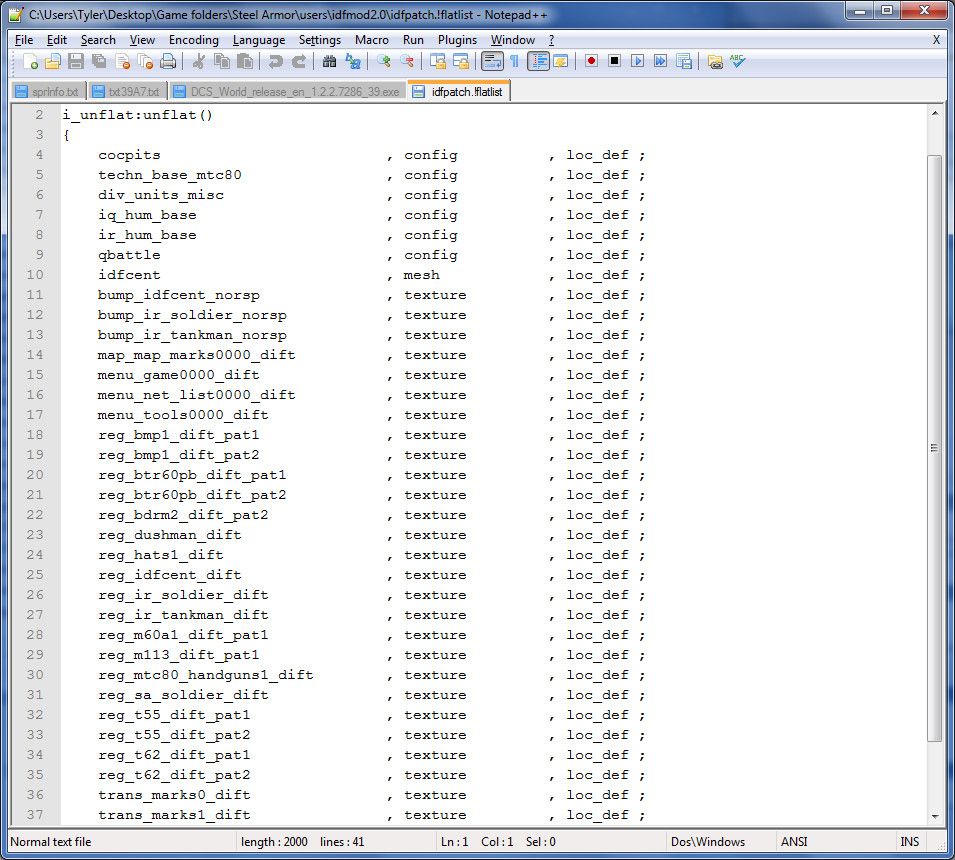
save the file, and then change the name from "[your mod's name here].txt" to "[your mod's name here].!flatlist". You'll get a warning that you might permanently damage your file or whatever, but just ignore it (FOR NOW. DO NOT MESS WITH ANY OTHER FILES ON YOUR COMPUTER IN THIS MANNER <= disclaimer) because notepad and word can still read the file. When you open it for the first time, Windows will tell you that it doesn't recognize the file type. There's two ways to get around this;
1. Right click on the flatlist file and go down to "Open file with.." and select wordpad or word or whatever you use. I use notepad2.0
2. double click and select "browse computer for program" or something along those lines. find notepad or whatever you use and select it.
Now, your folder should look like this
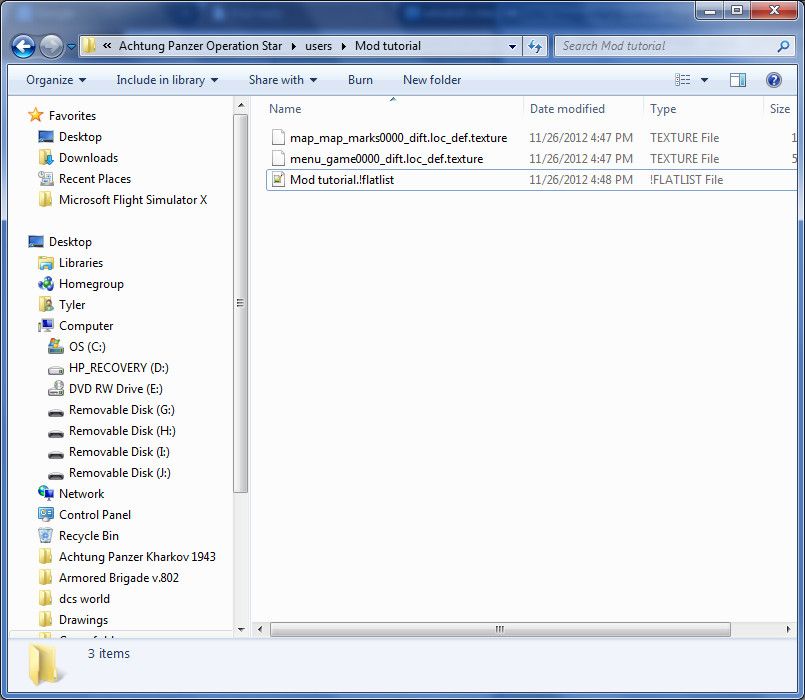
Congrats, you've reached level 2. Welcome to hell, because the first time you do this, it sucks

Now comes the fun part. go into your docs/modwork/flatwork folder, and select the "mkflat.cmd" file. Copy it and paste it in the main APOS directory, like so
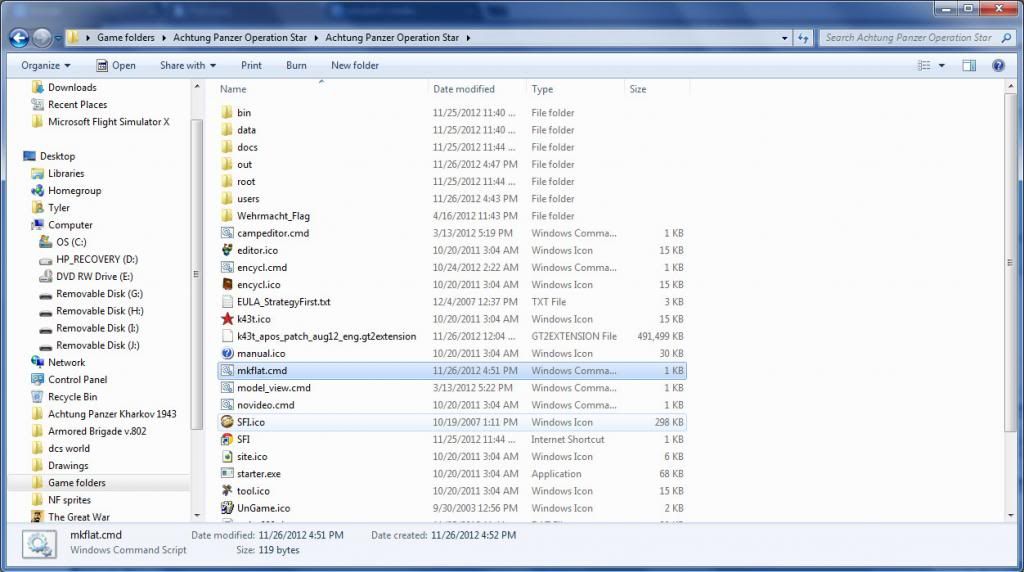
Right click it and go down to "Edit with notepad++ [or whatever you use]". (Let me just say that you should download this program; it makes life about 83239478239847 times easier) The file should open up and should look confusing.

the top row, when using notepad++, has cd../../.. or something along those lines. Delete it. since it's in the main directory, you no longer need them. If you understand how .cmd files work, have at it, however I took them out for ease of use.
Now that the top row has been removed, add two new sections to the remaining text. This is the entry I used;
starter.exe root\programs\mkflat.progpack, users\Mod tutorial.flatdata, users\Mod tutorial\Mod tutorial.!flatlist
The first bracket tells the computer what to use. The second tells it where to put the .flatdata file (if you want it in a separate folder, say the "docs" instead of users, you would put docs\[folder you want it to go into (optional)]\[the name you want it called].flatdata). The last bracket tells the .cmd file where to find the list of files to be compacted. This part is pretty nifty, because you don't have to delete a file out of the folder if you don't want it included in your mod; either delete or disable (put // in front) the entry in the .!flatlist
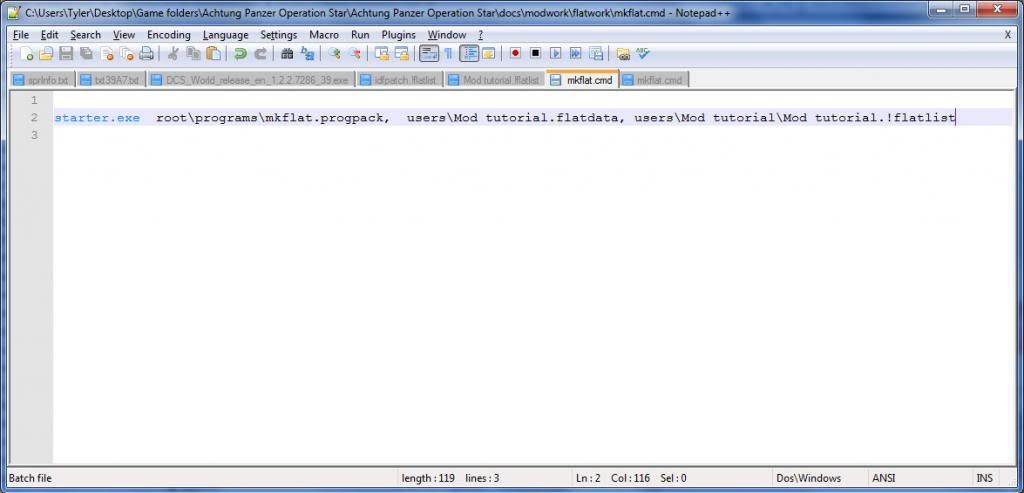
Save and double click the .cmd file. You should now have a file labeled [your mod here].flatdata somewhere. Whatever you put into the second bracket is where it will go. Mine went into the users folder, however you can also have it go into your mod's folder if you want to avoid clutter
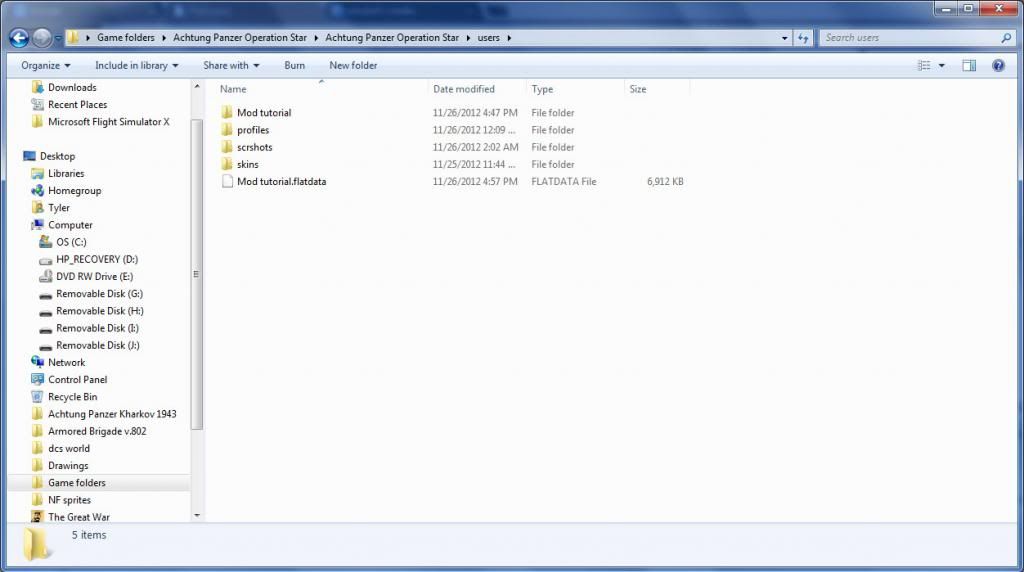
This is the end of stage 2.
Now we need to get the .flatdata file into the game. To do this, make a new folder in the main APOS or Steel Armor directory called "[your mod's name here]". Then, you're going to make a bunch of different folders. The following is a tree of what needs to be there and at what level
[main directory]
[your mod's name]
CORE
shared / loc_eng / loc_rus / loc_ger
packed_data / packed_data / packed_data / packed_data
and then your .flatdata file
now go copy the "desc_example.addpack.engfcg2" and paste it in the CORE folder (THIS IS IMPORTANT. It should be on the same level as the "shared" folder). Open it up and edit the following
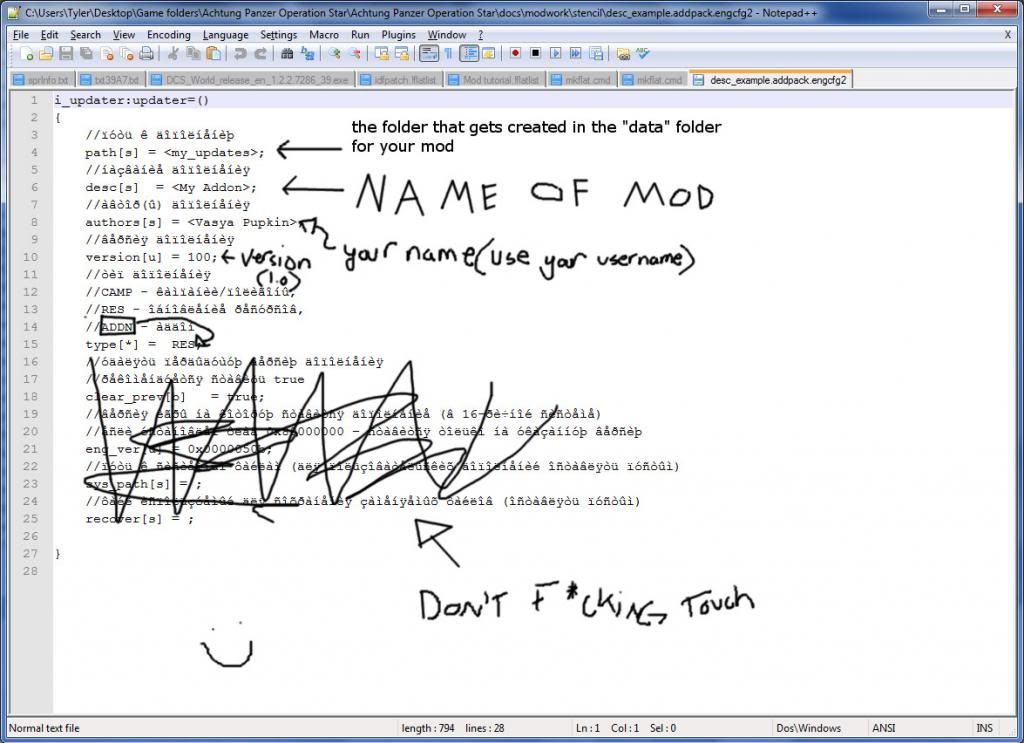
Now save it and convert it to a .config file using the config file converter in the docs folder. Once you've done that, rename and delete the "example" and "config" parts of the file. When you're asked about changing the file name, hit okay and change it. When you're done, it should say "desc.addpack"
Hit the UPDATE.CMD or go into the game and hit the "update" option. When the command prompt comes up, hit the "Install" button and get to your desc.addpack file. When you're done, it should look like this;