|
admin
|
 |
« on: December 17, 2008, 02:55:56 PM » |
|
Before you will make any missions or apply any changes - YOU MUST MAKE THE BACKUP!If you don't want for some reasons to make a BACKUP of the file, then you have to tell to yourself: - CTD could happen with anybody, but not with me!After that phrase, you may continue on with adjusting/changing/fixing without backup. There's topic devoted to ME. Q. How to start "Mission Editor"/"Object Editor"? A. Execute the next steps:1. Launch the Mission Editor from Start Menu "Steel Fury - Kharkov 1942\Editors and Utilities" folder, or create a shortcut to shell.exe and pass a special parameter, for example: "C:\Program Files\Lighthouse Interactive\Steel Fury - Kharkov 1942\bin\rel\shell.exe" root\programs\misedit.program2. Pick up any mission, i.e. save_gen_m26 and press apply Q. could you please give some details on what the flo.tga does? Q. could you please give some details on what the flo.tga does? A. In channels (red, green, blue) zones of occurrence of vegetation are drawn. - red channel - high trees (pines) - green channel - average trees - blue channel - low trees The texture has the alpha channel in which by white colour it is drawn zones of vegetation allowed for generation on polygon. The is more light, the it is more probability of appearance of vegetation. On completely black areas vegetation are not formed. The height of trees, probability of their appearance and their kinds depend on a relief and features of locality. For example near water the water vegetation (pussy-willows, bushes) in independence of colour will be formed. In a file of characteristics of polygon "name_level.poly" key parametres of a map of vegetation are exposed: - Probability of appearance of a tree "flora_p" (from 0,01 to 0,95. Default 0.6); - Quantity of trees "flora_quant" (no more than 15000) If in options to specify quantity of trees and probability of their appearance distinct from zero and to leave a vegetation map completely black trees after generation in regular intervals will appear on all polygon. In a texture flo.tga the vegetation is set in a rough kind. More precisely the vegetation is established in the editor of polygons.
|
|
|
|
« Last Edit: April 19, 2015, 09:40:50 PM by Krabb »
|
 Logged
Logged
|
G.R.A.V.I.T.E.A.M.
|
|
|
Iceman
Graviteam
Oberstleutnant
     
Posts: 141
*Graviteam* (Assistant Deputy Backup Courier)
|
 |
« Reply #1 on: December 25, 2008, 09:46:48 AM » |
|
Q. And is it possible to add Radio traffic (Text) massages that show up during a mission, to give new Orders to the Player?A. Look \doc\editor_manual.pdf
Section - " 6 ADDING TEXT "I will add. In a file of a script for texts of orders and special messages you can create sections cs_radio1, cs_radio2, etc before section the trigger. In these sections it is possible to deduce the text depending on situations on different triggers. Example ...
cs_positions()
{
}
// this is comments -> "//"
//added cs_radio1(), cs_radio2(), etc
cs_radio1()
{
// "nop" - wait begin of mission
nop;
//wait time 10 sec
wait_time, 10;
//add text to console (show 16 sec)
ext, add_text, txt_ldm_you_mission_text_01, 0xffffffff, 16, 0;
}
cs_radio2()
{
nop;
//wait trigger "some_trigger_01"
ext, wait_tr, some_trigger_01;
ext, add_text, txt_ldm_you_mission_text_02, 0xffffffff, 16, 0;
}
triggers()
{
...
in file " you_mission_loc_data.text" in loc_rus()loc_rus()
{
//add text here
//format txt_ldm_<tab name in english>() { <text1> ; <text2>; ... <text n>; }
//example: txt_ldm_text1() { Text string #1; }
// "\n" - new line
// "\t" - tab
txt_ldm_you_mission_text_01() { Some text into console \n 01 ; }
txt_ldm_you_mission_text_02() { \t Some text into console 02 ; }
} ..you can also add sound of Radio voice into mission in section "triggers()" :wink: Example for Red Army mission triggers()
{
victory, 0x10, 1, 3.000, 2.000;
victory, 0xa;
victory, 0xb, my_victory_voice, 5.000, 0;
}
If identical names of triggers after inclusion of the first ( "victory" for example), all triggers with the same name will switched. Including the trigger " victory, 0xb, my_victory_voice, 5.000, 0" which will be played the sound file " my_victory_voice.ogg" from folder \musics\
|
|
|
|
|
 Logged
Logged
|
дополнительный Помощник младшего Заместителя вспомогательного Курьера
|
|
|
Iceman
Graviteam
Oberstleutnant
     
Posts: 141
*Graviteam* (Assistant Deputy Backup Courier)
|
 |
« Reply #2 on: February 01, 2011, 08:29:52 AM » |
|
|
|
|
|
|
 Logged
Logged
|
дополнительный Помощник младшего Заместителя вспомогательного Курьера
|
|
|
Iceman
Graviteam
Oberstleutnant
     
Posts: 141
*Graviteam* (Assistant Deputy Backup Courier)
|
 |
« Reply #3 on: June 06, 2011, 09:51:20 AM » |
|
Add map objecthttp://graviteam.com/forum/index.php?topic=7545.msg15615#msg15615In adding any map object, (the ext, add_mo command) the following describes the relevant settings in each line:
1 2 3 4 5 6 7 8 9 10 11
ext, add_mo, map0, attack_rub, 0xc0000080, 0x80202020, 4.0, txt_md_ger_startzone1, 0, startzone1, -1, true, 0;
1. Name of the object, or group of objects. Useful for changing colours, or removing later on.
2. Symbol or sprite name. Refer to table 9.2 for a listing.
3. Symbol colour (0x, alpha, red, green, blue)
4. Text colour (0x, alpha, red, green, blue), if any.
5. Size of the object. At any one size, some symbols are already larger than others, so play around to see what's suitable.
6. Text string for (4), if any.
7. Skew / tilt angle of the symbol in degrees. Ranges from -180 to 180. '0' = symbol follows the map contour heading.
8. Map contour for the placement of the symbol.
9. Contour point number. Default '-1' (not specific). Anyway, try to use one-point contours for placement of symbols.
10. Rotate along with the map, true / false. Flag symbols should always be upright, hence, 'false'. (Flag placement contours should point due north).
11. Offset value for text, left-right. Default value '0' (centered). 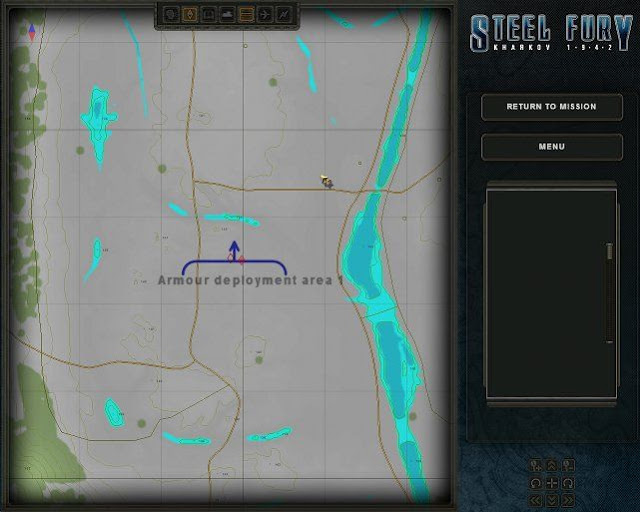
|
|
|
|
« Last Edit: June 06, 2011, 05:02:30 PM by Iceman »
|
 Logged
Logged
|
дополнительный Помощник младшего Заместителя вспомогательного Курьера
|
|
|
Iceman
Graviteam
Oberstleutnant
     
Posts: 141
*Graviteam* (Assistant Deputy Backup Courier)
|
 |
« Reply #4 on: August 20, 2011, 06:49:16 AM » |
|
Q. How do I set/change the orientation of the units/divisions in the editor. Right now I have my 3 tanks in zone one placed on a road. They are all heading in the opposite direction at mission start. I need to be able to orient them in the correct direction.A. Here's how I do it:
Select the contour where they're positioned,
spin the map to face the direction you want,
then click the icon that looks like a 'right-turn' sign (arrow in a yellow diamond).
It's in the tool-bar along the top of the screen.
This will orientate all the contour points in the direction you're viewing.
Units will be positioned following the facing of their contour's points.
|
|
|
|
|
 Logged
Logged
|
дополнительный Помощник младшего Заместителя вспомогательного Курьера
|
|
|
Iceman
Graviteam
Oberstleutnant
     
Posts: 141
*Graviteam* (Assistant Deputy Backup Courier)
|
 |
« Reply #5 on: August 20, 2011, 06:55:09 AM » |
|
I'm trying to get my 3 tank unit to follow along a road (in line formation)to a given area and set
up a defense position in trees 3 tanks abreast. I've got the outlines set and I set the operations to "defense" but upon running the mission in the ME, my tanks go everywhere but the desired location. Do I need to set the operation to "movement" first to get them to the site? If so how do I have them take the defensive posture on site in the trees. Does that call for a second outline on top of the first?
May I have a look at the script for the unit? It's in the <mission name>_scripts.engscr file. I'll reproduce some of my earlier instructions here: If your tanks aren't dug-in, and they're on the move, you'll want to prepare some 'defensive contours' for them, single-point ones, at their destination:
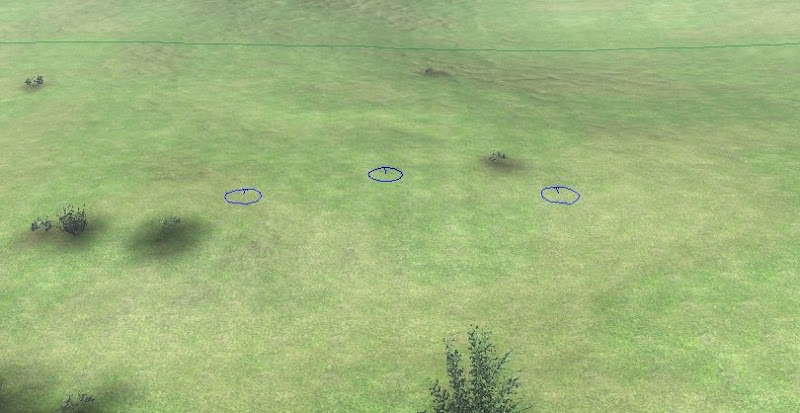
Those 3 contours are grouped into a position, simply called 'hill', in the mission editor.
Viewed in the script file, they're listed as:
cs_positions()
{
ext, add_trench, 1, def1, -1, 1, hill;
ext, add_trench, 1, def3, -1, 1, hill;
ext, add_trench, 1, def2, -1, 1, hill;
}
(the format for each line is ext, add_trench, type ( 0 = infantry 1=vehicle ), contour name, number of positions (-1 = autocalculate), type (again!), defense position name)
To restrict each contour to one vehicle only, edit the block:
cs_positions()
{
ext, add_trench, 1, def1, 1, 1, hill;
ext, add_trench, 1, def3, 1, 1, hill;
ext, add_trench, 1, def2, 1, 1, hill;
}
To use the defensive position, the script for the tank unit has to look like this:
ext, ai_move, germove2_02b, false, -1, 15;
ext, ai_defence, hill, 15, 150;Also, how do I go about placing the different symbols when in map view, such as "defensive line" and the colored arrows showing lines of advance.
There's quite a lengthy section in the 'Editor Manual' about placing map objects (page 54 - 61). Basically, you need to place a single-point contour on the map, and link it to a 'map sprite' in the script file using the 'add_mo' command, with all the related options. I know there were a few threads dealing with including text. Mission orders and description, messages, instructions, etc at start up and during the course of the mission. I've looked but cannot come up with them.
The threads are here: http://graviteam.com/forum/index.php?topic=528.0http://graviteam.com/forum/index.php?topic=3679.0It's a good idea to look at the Editor Manual to get an overall understanding about editing the Mission Script and Map. These are done using a text editor. Once you get an idea how they're supposed to fit together, it's as easy as copying and pasting the lines, with a few minor changes. You just have to know which lines to copy and edit, so get the Editor Manual and start reading. 
Original post |
|
|
|
|
 Logged
Logged
|
дополнительный Помощник младшего Заместителя вспомогательного Курьера
|
|
|
Iceman
Graviteam
Oberstleutnant
     
Posts: 141
*Graviteam* (Assistant Deputy Backup Courier)
|
 |
« Reply #6 on: August 20, 2011, 07:17:03 AM » |
|
I'm also stuck on checkpoints. Trying to get my unit to follow a road to a given destination. I stumbled upon what looked like a "road/checkpoint" set of icons that came up on the toolbar but cannot duplicate it and cannot find anything but referencing to "among the road" in the manual. No clue as to how to accomplish this.
A.(Kyth) It's further down on the 'Scripts' side bar. You'll have to select the 'mode of movement' script command to open up this option:  I would recommend to explore everything available in the side-bars; there are quite a lot of things not mentioned in the manual 
Q. But don't you have to trace the path you want the units to follow? I tried that feature a couple of time and they did not obey they scattered. Unless you have to add a formation order as well to make sure they go in a column? A. (Kyth) Correct. The mode of movement is tied in with the unit's movement path. For example,
ext, ai_setstate, 0, 0x1; //(Turn on "Along the road")
ext, ai_setstate, 0, 0x4; //(Turn on "Imperceptible")
ext, ai_move, GMoves03_001, false, -1, 15; //(Waypoints 1 to 6)
ext, ai_move, GMoves03_002, false, -1, 15; // "
ext, ai_move, GMoves03_003, false, -1, 15; // "
ext, ai_move, GMoves03_004, false, -1, 15; // "
ext, ai_move, GMoves03_005, false, -1, 15; // "
ext, ai_move, GMoves03_006, false, -1, 15; // "
ext, ai_setstate, 0x4, 0; //(Turn off "Imperceptible")
ext, ai_setstate, 0x1, 0; //(Turn off "Along the road")It's also a good idea to set the formation as 'column'. |
|
|
|
|
 Logged
Logged
|
дополнительный Помощник младшего Заместителя вспомогательного Курьера
|
|
|
Iceman
Graviteam
Oberstleutnant
     
Posts: 141
*Graviteam* (Assistant Deputy Backup Courier)
|
 |
« Reply #7 on: September 20, 2011, 07:41:10 PM » |
|
Q. How to make a destroyable building?A. Look Donken's Barn, the easy-learning series. (by Kyth)
|
|
|
|
« Last Edit: December 28, 2013, 06:03:50 PM by lockie »
|
 Logged
Logged
|
дополнительный Помощник младшего Заместителя вспомогательного Курьера
|
|
|
|
Kyth
|
 |
« Reply #8 on: December 12, 2012, 07:13:41 AM » |
|
***How to create a Shortcut to the Mission Editor.***
1)Open notepad
2) Copy the following line into it and save it ( call it editor_mission):
"bin\rel\shell.exe" root\programs\newmis.program
3)Click on the file tab of the notepad and click on save as and save your file as "editor_mission.bat"
4) you should get a working batch file which you only need to paste into your game main folder and your ME will be up and running.Just click on it and an editor_mission screen will open .You are in business.
Thanks!
|
|
|
|
|
 Logged
Logged
|
"What am I, chopped liver..?"
"Yes."
|
|
|
|
lockie
|
 |
« Reply #9 on: December 21, 2013, 11:17:21 PM » |
|
|
|
|
|
« Last Edit: August 23, 2016, 07:16:55 AM by Krabb »
|
 Logged
Logged
|
Provocative signature removed
|
|
|
|


