|
hemisent
|
 |
« Reply #20 on: May 01, 2011, 10:14:50 PM » |
|
Hi Kyth
Actually, I've tried the "L" to turn off the lights-no good, and I've tried what you just suggested "display all headlights"-same thing. The headlights seem to have a mind of their own unfortunately. The "C" key works like a champ to light of the aiming reticule-I love that.
BTW. Your "Blub" river mission is a real pain in the butt.
|
|
|
|
|
 Logged
Logged
|
|
|
|
|
Kyth
|
 |
« Reply #21 on: May 01, 2011, 11:22:36 PM » |
|
Hi Kyth
BTW. Your "Blub" river mission is a real pain in the butt.
Thanks!  The key thing in Mission 8 is group tactics - it's better to take on the enemy strongpoints together with the other tank platoons. Suspected AT positions are marked out on the map, so that makes things slightly easier  |
|
|
|
|
 Logged
Logged
|
"What am I, chopped liver..?"
"Yes."
|
|
|
|
frinik
|
 |
« Reply #22 on: May 02, 2011, 02:29:32 AM » |
|
Hemi it's not normal that your headlights key does n't work properly.Ok, start your game, go into Game Options then click Main Settings.In there you'll see the options for the various positions in the tank.Click on Driver .On the left side at the top of the list of key is Headlights. If it does not say L then check what key is enabled by default.You can change it if you want and make sure you click on apply and save before you exit that menu.
Tell me us how it worked
|
|
|
|
|
 Logged
Logged
|
|
|
|
|
hemisent
|
 |
« Reply #23 on: May 02, 2011, 01:07:47 PM » |
|
Thanks Frinik
I'll try that out. One of my biggest gripes up to now has been the stupid headlights. I've gone through the manual and the user controls list a few times and nothing seems to work. I'll try what you are suggesting.
PS. Any chance of re sending the four missing ME .bat files from the first e mail? I never got the second one over the weekend. Perhaps if they don't make it Kyth could put up on his DL site. I think I'll also begin DL'ing the tutorials that are out there.
Thanks...off to work now and will try your lights suggestion on my return.
Cheers
H
|
|
|
|
|
 Logged
Logged
|
|
|
|
|
frinik
|
 |
« Reply #24 on: May 02, 2011, 02:05:11 PM » |
|
OK Hemi will email the files to Kyth hoping overzealous email keepers won't remove them  |
|
|
|
|
 Logged
Logged
|
|
|
|
|
hemisent
|
 |
« Reply #25 on: May 02, 2011, 11:45:09 PM » |
|
Frinik
Thanks for the tip about the keyboard settings. Headlights was set for "L" by default but wouldn't work no matter what I did. I reset it to "H", went into the game and now the lights go on and off. Back to the keyboard settings and reset it to default "L" and now they are working like normal...go figure.
Thanks
H
|
|
|
|
|
 Logged
Logged
|
|
|
|
|
Kyth
|
 |
« Reply #26 on: May 03, 2011, 02:33:50 AM » |
|
Hemisent, I'll reproduce here some instructions on "rolling your own" Mission editor shortcuts. Consider this as a little 'DIY' project: Hello frinik!
Create text files in a root folder of game (there where stater.exe) and in them to enter the text
For start of the editor (editor.txt)
Code:
"bin\rel\shell.exe" root\programs\misedit.program
.
.
.
After that rename text files into something with *.bat extension or *.cmd and run.
Example
editor.txt -> editor.cmd
editor_map.txt -> editor_map.cmd
etc
If you're handy with Notepad, try this out: 1. Create a new text file. 2. Copy the following line to the text file: "bin\rel\shell.exe" root\programs\misedit.program3. Save the new file as 'Mission_Editor.bat' to the Steel Fury main folder. (Do not save as '.txt' file, use the other option, 'all files'. 4. Create a desktop shortcut to the 'Mission_Editor.bat' file. |
|
|
|
|
 Logged
Logged
|
"What am I, chopped liver..?"
"Yes."
|
|
|
|
hemisent
|
 |
« Reply #27 on: May 03, 2011, 03:22:23 AM » |
|
Thanks Kyth
I'll give it a try. I've got the four .txt files from Frinik and have them saved to desktop but am missing the four .bat files.
Frinik's instructions say to put them in the main SF folder. You are saying to put them in the "root" folder(which is a folder inside the main SF folder). Which is it? Some people refer to the main folder as the root folder.
|
|
|
|
|
 Logged
Logged
|
|
|
|
|
Kyth
|
 |
« Reply #28 on: May 03, 2011, 03:30:18 AM » |
|
Thanks Kyth
I'll give it a try. I've got the four .txt files from Frinik and have them saved to desktop but am missing the four .bat files.
Frinik's instructions say to put them in the main SF folder. You are saying to put them in the "root" folder(which is a folder inside the main SF folder). Which is it? Some people refer to the main folder as the root folder.
No, that's Iceman's instructions  The 'starter.exe' executable is in Steel Fury's Main Folder. Since you already have the 4 text files, why don't you save them as .bat or .cmd files? Just change the 3-letter extensions from '.txt' to '.bat' or '.cmd'. I repeat, Put them in Steel Fury's Main Folder. |
|
|
|
|
 Logged
Logged
|
"What am I, chopped liver..?"
"Yes."
|
|
|
|
hemisent
|
 |
« Reply #29 on: May 03, 2011, 12:50:29 PM » |
|
Ok Kyth
I copied the four .txt files from Frinik to the SF main folder. Renamed/changed each extension from .txt to .bat
I now have:
Editor.bat
editor_map.bat
editor_map_gen.bat
editor_mission.bat
All the icons changed to a window with a little yellow gear inside. I created a desktop shortcut for the editor_mission.bat file. What next? I tried clicking on it and got a notice saying Windows cannot access the device or path.
|
|
|
|
« Last Edit: May 03, 2011, 12:56:50 PM by hemisent »
|
 Logged
Logged
|
|
|
|
|
frinik
|
 |
« Reply #30 on: May 03, 2011, 01:25:20 PM » |
|
Hemi is this how you did it?
Open up the text file in Notepad, and from the "File" menu choose "Save As...". When the prompt comes up, save it as the name of your batch file ENCLOSED IN QUOTES. If the file name isn't enclosed in quotes, it will not save it as a .bat. For example save as:
"batchfilename.bat" (quotes included!)
You will be prompted that the file extension is changing, but that's okay, just acknowledge and approve the change. Then, you're done.
The inside of your .bat files should be a blue gear looking thing not yellow?
|
|
|
|
|
 Logged
Logged
|
|
|
|
|
Kyth
|
 |
« Reply #31 on: May 03, 2011, 01:39:38 PM » |
|
Ok Kyth
I copied the four .txt files from Frinik to the SF main folder. Renamed/changed each extension from .txt to .bat
I now have:
Editor.bat
editor_map.bat
editor_map_gen.bat
editor_mission.bat
All the icons changed to a window with a little yellow gear inside. I created a desktop shortcut for the editor_mission.bat file. What next? I tried clicking on it and got a notice saying Windows cannot access the device or path.  One possible reason for the problem is the encoding of the original .txt file. You might want to start again, this time from scratch: 1. Create a new text file. 2. Copy the following line to the text file: "bin\rel\shell.exe" root\programs\misedit.program3. Save the new file as 'Mission_Editor.bat' to the Steel Fury main folder. (Do not save as '.txt' file, use the other option, 'all files'. 4. Create a desktop shortcut to the 'Mission_Editor.bat' file. I went through the steps, created a shortcut, and it works: 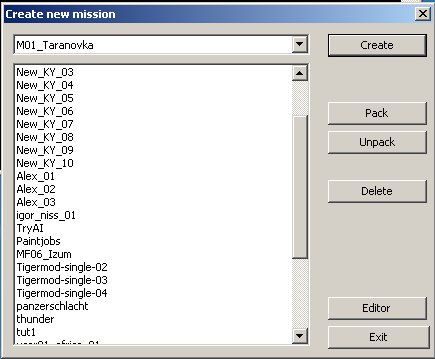 |
|
|
|
|
 Logged
Logged
|
"What am I, chopped liver..?"
"Yes."
|
|
|
|
hemisent
|
 |
« Reply #32 on: May 03, 2011, 01:40:04 PM » |
|
Hi Frinik
No, I simply renamed the extension from .txt to .bat. I see now that I screwed up. I'll delete the incorrect ones and start over...
That did it...SUCCESS!!!
My error was in renaming the four files to .bat instead of opening them and going to Save As per your instructions.
I now have the desktop icon that opens up a window similar to Kyth's example with only the Taranovka mission showing at the top.
I don't know how to use the ME yet but this gives me something to work with.
Thanks guys I really appreciate it.
|
|
|
|
« Last Edit: May 03, 2011, 01:51:53 PM by hemisent »
|
 Logged
Logged
|
|
|
|
|
Kyth
|
 |
« Reply #33 on: May 03, 2011, 02:01:59 PM » |
|
Yes!
Good luck!
|
|
|
|
|
 Logged
Logged
|
"What am I, chopped liver..?"
"Yes."
|
|
|
|
frinik
|
 |
« Reply #34 on: May 03, 2011, 02:27:37 PM » |
|
G ood stuff Hemi but the M01_Taranovka is not a mission but actually the first of the 18 stock maps of the game which ar in the Mission Editor.Click on it and drag down and you'll see all the maps; M02_Glub Dolina, M03_Borki etc all the way down to M18_Lovoskoe unless you have the extra 10 maps from Fall Blau and other extra maps installed like Rends Prorokvoska etc.
The missions are what you see below Taranovka; Kyth_03, 04 etc all the way down to tut1.
|
|
|
|
|
 Logged
Logged
|
|
|
|
|
hemisent
|
 |
« Reply #35 on: May 03, 2011, 04:00:49 PM » |
|
Thanks again Frinik and Kyth
I see I need to get involved in the various tutorials and threads concerning the ME. I've a million questions but right now I'm just glad that this game is actually fully functional.
Cheers
H
|
|
|
|
|
 Logged
Logged
|
|
|
|
|
hemisent
|
 |
« Reply #36 on: May 05, 2011, 10:23:49 PM » |
|
I've located Fabianfred's video tutorials on the Mission Editor and DL'd the first 2. When I go to play them all I get is the audio and a weird screen saver as the video. I've got the latest version of Real player which pretty much plays anything I've come up with so far. Anyone have any ideas?
|
|
|
|
|
 Logged
Logged
|
|
|
|
|
Kyth
|
 |
« Reply #37 on: May 06, 2011, 01:33:10 AM » |
|
What sceen saver do you get (toasters?)  You might want to try Windows Media Player, played full-screen, and turn up the volume, |
|
|
|
|
 Logged
Logged
|
"What am I, chopped liver..?"
"Yes."
|
|
|
|
frinik
|
 |
« Reply #38 on: May 06, 2011, 02:30:12 AM » |
|
I conctacted Friedrich Wilhelm, he is goin g to buy a new pc in a couple of months.Hasn't played SF in a while nor made new mission( he made 4 good ones for 1.4 which I will try to recreate for 1.5) because of heavy work commitments.He is oging to look for his tutorials and mail them to me! Welcome back Kyth it's been awfully quiet in your absence  |
|
|
|
|
 Logged
Logged
|
|
|
|
|
hemisent
|
 |
« Reply #39 on: May 06, 2011, 03:14:15 AM » |
|
What sceen saver do you get (toasters?)  You might want to try Windows Media Player, played full-screen, and turn up the volume, Nah, just some weird multi color lines with goofy geometric shapes. Probably would make sense if I was on LSD or something. As for Media player...same thing only not as colorful. I guess Real player and acid go together better. In the words of the infamous Charlie Brown........AAAARRRGGGHHH!!! Cheers all. H |
|
|
|
|
 Logged
Logged
|
|
|
|
|

